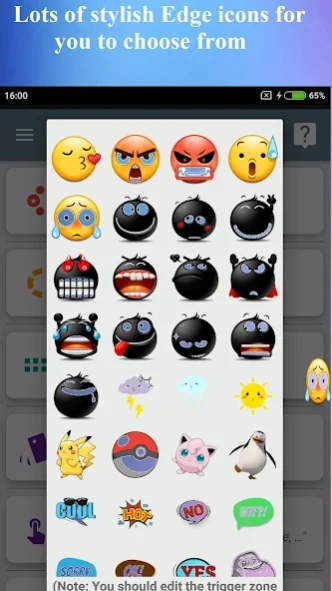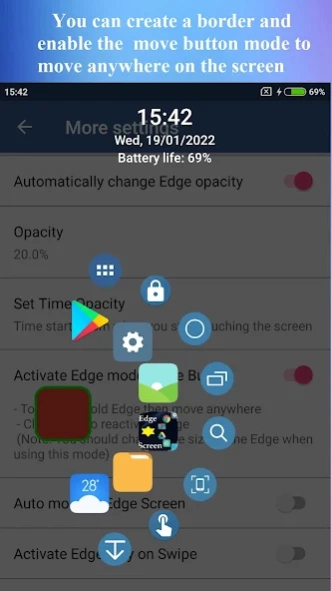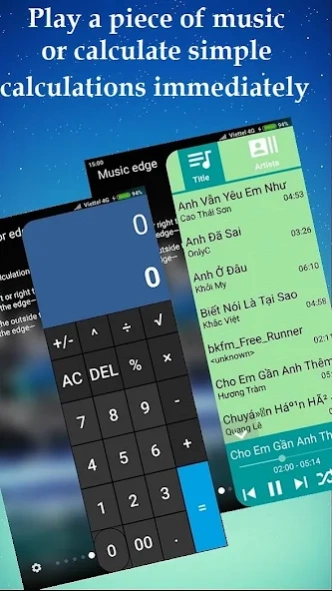Version History
Here you can find the changelog of Edge Screen Assistive Touch since it was posted on our website on 2019-11-06.
The latest version is 5.1.1 and it was updated on soft112.com on 22 April, 2024.
See below the changes in each version:
version 5.1.1
posted on 2024-04-16
What's new:
- Change the Show App Options feature in More Settings
- Add two Quick Action Buttons to the action section: NFC setting, All App
- Now you can click on the Shortcuts Set icon in the Panel View section to display it
- Now in addition to the Favorites Grid collection you can add folders to other collections such as Quick Actions, Recent Apps, Favorites Circle
- Fixed an issue where uninstall apps were still displayed in the Collection list
- Fix some bugs and improvements
version 4.3.9
posted on 2024-02-23
What's new :
- Added Screen rotation and Volume bar Quick Action buttons, displaying a dialog box containing action buttons
- Add feature to automatically reset icon size when changing screen resolution
- Added edit and delete options when clicking on folder content items
- Fix notification bar and screenshot errors on Android 14
- Fix some bugs and improvements
version 4.3.7
posted on 2023-12-10
What's new :
- Fix bug that did not automatically re-enable edges in the More Setting - Disable in full screen apps option
- Fixed the issue of Widgets on the Home screen not updating icons
- Fix the bluetooth toggle button in the application
- Added editing options to change parameter values in the application
- Fix some bugs and improvements
version 4.3.5++
posted on 2023-10-16
what's new:
- Add Reset icon when turn off and Auto move to Left-Right options in More Settings-Activate Edge Mode Move Button
- Add Move to Left-Right on/off Quick Action button in Actions section
- Add the option to edit the web address when selecting Edit a Web link type item in the General section
- Added Edit item and Delete item options when you click on the created item in the General-Create Web link section
- Updated to support Android 14
- Fix some bugs and improvements
version 4.3.3+
posted on 2023-08-23
What's new :
- Add Open panel by Edge position option in General - Panel View
- Add quick action button Open panel by Edge position in action item
- Add two options of button length and width parameter in MoreSetting - Activate Edge Mode Move button
- Fix icon not showing when adding Device Shortcut, error adding Device Shortcut in Folder Contents
- Fix loading image from gallery in General - Tools - Merge Images
- Fix some bugs and improvements
version 4.3.1+
posted on 2023-07-01
what's new :
- Add option Show battery temperature in More Settings
- Added Mode Extended Options Quick Action button on/off to quickly switch to a Mode in More Settings
- Fix adding Device Shortcut for WhatsApp app and some other apps and settings on android 13
- Fix some bugs and improvements
version 4.2.9
posted on 2023-05-15
What's new :
- Added Reverse recent app list option in General - Recent app
- Added Change app icon to circle option in More Settings
- Added Show battery bar in Clock option in More Settings
- Fix display music list in Panel Music on android 13
- Fix the problem of opening the Google search application on android 13
- Fix some bugs and improvements
Note:
- See instructions on how to use the application on:
https://www.youtube.com/watch?v=IKwkOC8Ds4U
version 4.2.7+
posted on 2023-04-02
What's new :
- Added Turn on Panel left option in General - Panel View, added Panel left on/off quick action button allowing you to switch Panel view left and right
- Edit and optimize Panel View display options
- Added Select the language for app option in More Setting
- Fix Whatsapp contact shortcut crash in android 13
- Fix some bugs and improvements
version 4.2.7
posted on 2023-03-20
- Added Turn on Panel left option in General - Panel View, added Panel left on/off quick action button allowing you to switch Panel view left and right
- Edit and optimize Panel View display options
- Added Select the language for app option in More Setting
- Fix whatsapp contact shortcut crash in android 13
- Fix some bugs and improvements
version 4.1.9+
posted on 2022-04-09
What's new :
- Adjust the long press operation, the time of long press in More Setting
- Add Grid Name mode in Grid, background color in Grid Name in More Setting
- Add Remove Edge in time quick action button
- Add Set Remove Edge time option in quick action button and More Setting
- Add four quick action buttons of four screen rotation modes for you to rotate freely
- Fix some bugs and improvements
version 4.1.7
posted on 2022-01-12
What's new:
- Add Activate Move Button option in More Setting and quick action button Mode Move Button
- Add Auto move to Edge Screen option in More Settings and quick action button Move to Edge Screen
- Add the option of Hold on Screen and Hold Action in Quick Action
- Add Hold Action option in Favorite Apps Grid
- Fix some bugs and improvements
Note:
- Turn off the edge of playing music if you cannot load Panel view
version 4.1.5
posted on 2021-11-10
What's new:
- Add the option to Activate Edge only on swipe
in More Settings (MS)
- Add option to change screen capture time, opacity change time in MS
- Added option to adjust screenshot quality in MS
- Added option to change icon size, circle radius in Quick Actions
- Fix some bugs and improvements
Note:
- Turn off the edge of playing music if you cannot load Panel view
version 4.1.3+
posted on 2021-09-03
What's new :
- Add Edge Margin parameter in Edge/Activation Area Settings
- Add Create Edge Border option, set Border color in More Setting
- Adjust some parameters of the application
- Fix some bugs and improvements
version 4.1.1
posted on 2021-07-12
What's new :
- Added Instant Launch Shortcuts sets in Quick Actions, Favorite Grid
- Added Go to App info feature in More settings
- Fix bug of Tools on android 11
- Fix some bugs and improvements
version 3.9.3
posted on 2021-06-22
What's new :
- Added Show Seconds of Clock option in More Setting
- Fix Last App Quick Action button in other options
- Fix Backup internal storage on android 11
- Fix some bugs and improvements
Note:
- Turn off the edge of playing music if you cannot load Panel view
version 3.9.1
posted on 2021-05-05
What's new :
- Add Shortcuts sets to Grid, Favorite Circles and Recent Apps (pro)
- Added Keep Display feature in Quick Action, instant launch of Shortcuts sets in Favorite Circles and Recent Apps
- Added option to choose where to back up internal memory, edit translation project link
- Fix some bugs and improvements
Note:
- Turn off the edge of playing music if you cannot load Panel view
version 3.7.9
posted on 2021-03-22
What's new :
- Add a new Panel view edge: Compass - Ruler
- Add the feature to arrange the position of panels in the Panel view
- Optimize the performance of the application
- Fix some bugs and improvements
Note:
- Turn off the edge of playing music if you cannot load Panel view
version 3.7.7
posted on 2021-02-16
What's new :
- Add new option Hide all panel outside
- Added the option to display Grid Favorite 2 inside Panel View
- Updated support android 11, library of Google Play
- Fix some bugs and improvements
Note:
- Turn off the edge of playing music if you cannot load Panel view
version 3.7.5
posted on 2021-01-11
What's new:
- Edit and add options with Activate edge expansion in More settings
- Add screen capture button by device shortcut (android 9 and up)
- Added a text effect of the item name in the Panel view and the folder in the grid
- Added collection selection setting for the Panel view in General section
- Fix some bugs and improvements
Note:
- Turn off the edge of playing music if you cannot load Panel view
version 3.7.3
posted on 2020-12-14
What's new :
- Edit the interface of the music player
- Add quick action buttons music panel, calculator panel, calendar panel
- Add search feature via Google in Search shortcuts
- Fix some bugs and improvements
Note:
- Turn off the edge of playing music if you cannot load Panel view
version 3.7.1++
posted on 2020-11-05
What's new:
- Change color options with 2 color palettes
- Added the option to change the color of the name item in grid
- Add option Dark Theme, change the look
- Added Action Shortcuts option in Activate edge extension
- Fix some bugs and improvements
Note:
- Turn off the edge of playing music if you cannot load Panel view
version 3.6.9+
posted on 2020-09-12
What's new :
- Added Automatically change Edge opacity option
- Added Edge Trigger option on touch hold -> move -> release
- Added Edge Trigger feature with other expansion options based on finger gestures
- Added backup file extension, question FAQs
- Fix some bugs and improvements
Note:
- Turn off the edge of playing music if you cannot load Panel view
- On Xiaomi require permission -link: https://drive.google.com/file/d/1gdZgxMjBumH_Cs2UL-Qzt6XgtXJ5DMdy/view
version 3.6.5+
posted on 2020-08-07
What's new :
- Create App Shortcut on android 7.1 and above, press and hold the application's icon on the Home screen
- Add action buttons Remove edge, Split screen on android 7 and above
- Add custom screen timeout on Screen brightness action button
- Fix widget, screen lock button, load item in add shortcut..
Note:
- Turn off the edge of playing music if you cannot load Panel view
- On Xiaomi require permission -link: https://drive.google.com/file/d/1gdZgxMjBumH_Cs2UL-Qzt6XgtXJ5DMdy/view
version 3.6.4
posted on 2020-07-13
What's new :
- Add the feature to show folders in the grid, showing the name Wifi is using
- Add the option to activate edge settings with single tap
- Add optional actions when taking screenshots
- Add Quick action button Move edge
- Fix error loading items in the folder
- Fix error,...
Note :
- Turn off the edge of playing music if you cannot load Panel view
- On Xiaomi device require permission -link: https://drive.google.com/file/d/1gdZgxMjBumH_Cs2UL-Qzt6XgtXJ5DMdy/view
version 3.6.3
posted on 2020-06-15
What's new:
- Added feature to display application name in Panel view mode
- Added code scanning, you can scan from the Quick Actions button or inside the app and generate codes with the Pro version
- Fix the error loading the icon list in Shortcut plus
- Fix some bugs and improvements
Note :
- Turn off the edge of playing music if you cannot load Panel view
- On Xiaomi device require permission -link: https://drive.google.com/file/d/1gdZgxMjBumH_Cs2UL-Qzt6XgtXJ5DMdy/view
version 3.6.1
posted on 2020-05-14
What's new:
- Add recording feature via the Record Audio quick action button or in the app
- Added features to merge images with multiple settings options
- Added option to change the color and size of indicated Text
- Fix error displaying notifications screenshot many times
- Fix some bugs and improvements
Note :
- Turn off the edge of playing music if you cannot load Panel view
- On Xiaomi device require permission -link: https://drive.google.com/file/d/1gdZgxMjBumH_Cs2UL-Qzt6XgtXJ5DMdy/view
version 3.5.9+
posted on 2020-04-16
What's new:
- Sorry for your mistakes
- You download this version if you want to back up the old installation backup
- Remember to set the width in the settings of the edge
- Remember to enable Display pop-up window permission if not working
Link: https://drive.google.com/file/d/1gdZgxMjBumH_Cs2UL-Qzt6XgtXJ5DMdy/view
Thank you
version 3.5.8
posted on 2020-03-21
What is new:
- Add feature to display the events of the day when clicking the "To day" button
- Improved swiping, quick switching by clicking points in Panel View
- Add feature to create custom stickers, you can change icon icons from Gallery or Custom sticker (in pro version)
- Fix some bugs and improvements
version 3.5.7
posted on 2020-02-29
what is new:
- Fix some bugs
- Added options to change the background color search view, panel view bar
- Added options to change date format, hide panel view instructions
- Added a new edge: Calendar edge
version 3.5.5
posted on 2020-02-08
- Fix confusion between activation buttons
left edge and bottom edge of pro version
version 3.5.1
posted on 2020-01-10
-Fix error
-Remove wallpaper
version 3.5.0.9
posted on 2020-01-02
-fix error
- support android 10
version 3.5.0.8
posted on 2019-12-20
- fix error
-improved interface
-updated control panel display settings
version 2.3.9.2
posted on 2019-07-09
- Fix error
-Adding two new edges:
+ Music player edge: you can play music instantly and from any screen, with a swipe from the edge
+ Calculator edge: calculate quick simple formulas